Friday, 27 December 2013
Website Spotlight: Symbaloo for Education
Tablet. Chromebook. iPad. Smart Phone. What do these tech tools all have in common? Apps. Children are often excited when they see a colorful square with a fun icon nestled inside. For years I have been listing hyper-linked words on my classroom Website for students to endlessly search through until they found the exact link I was directing them to. Then I stumbled onto Symbaloo and was able to make the list of links into colorful "app-like" clickable boxes.
You can get Symbaloo for free in both "public" and "education" versions as well as use the paid version with more features. Easily bookmark and share your Websites with ease- as well as make it visually appealing!
Symbaloo can turn your list of hyper-linked Web Words and make them into fun app-like bookmarks. Have your students sign up and create their own Symbaloo's for a research project. Create a Symbaloo and post it to your classroom Website or have the Symbaloo be the first Web page that opens when your students click on their Web Browser!
Symbaloo's are also easy to share or borrow from other educators. I have shared with you my Symabloo for Third Grade- it is still a work in progress, but please feel free to grab it for yourself. Enjoy!
Please Note: I changed the width of the Symbaloo for it to fit inside my blog post as it is also displayed on my classroom Website as well. You can change the size of your Symbaloo when you are logged into your account to accommodate for the width of your Webpage..
Sunday, 15 December 2013
Make Word Clouds and Shapes with Tagul
Word Clouds. Those popular little word clusters that make text fun and visually appealing. But how can I use them in my classroom- and where can my students not only create a Word Cloud- but save it as well?
Let's start with the later. Tagul is a wonderful Website for your Tech Toolbox that has taken those Word Clouds a step further by allowing the user to not only select the shape, but text color, font styles and animation as well. And best of all it is free and (here's the kicker) unlike Wordle, you can save your work. Your students will need an email to create accounts.
What can I do with Tagul and Word clouds?
Sight Word- Word Cloud Taguls!
As part of my curriculum, Kindergartners are introduced to the Keyboard. My lessons start off basic: understanding that the letters on the keys are in QWERTY order and to slowly become familiar with where they are located- and not so much on form.
Anyway, we typically practice typing our names and then I slowly introduce sight words into the mix. We first type them in Microsoft Word (using a pre-created form like this one here) for formatting reasons, and since it may take the little ones a few classes to generate a good list. We start off slow, typing words like "we" {simply because the letters are next to each other on the keyboard} 5 or 6 times and then eventually add longer sight words, typing them 10 or 12 times.
When their list is complete, I will copy and paste it into the editing section of Tagul and have them select their shape, up to three colors and font style. I typically print and save their Tagul Word Clouds as well.
Aside that, you can use them for spelling and vocabulary units, character names in novels, Character Education, key terms in Social Studies and Science classes, writing classroom or personal goals and expectations, create a gift for your student's parents etc.
How would you use Tagul?
Let's start with the later. Tagul is a wonderful Website for your Tech Toolbox that has taken those Word Clouds a step further by allowing the user to not only select the shape, but text color, font styles and animation as well. And best of all it is free and (here's the kicker) unlike Wordle, you can save your work. Your students will need an email to create accounts.
What can I do with Tagul and Word clouds?
Sight Word- Word Cloud Taguls!
As part of my curriculum, Kindergartners are introduced to the Keyboard. My lessons start off basic: understanding that the letters on the keys are in QWERTY order and to slowly become familiar with where they are located- and not so much on form.
Anyway, we typically practice typing our names and then I slowly introduce sight words into the mix. We first type them in Microsoft Word (using a pre-created form like this one here) for formatting reasons, and since it may take the little ones a few classes to generate a good list. We start off slow, typing words like "we" {simply because the letters are next to each other on the keyboard} 5 or 6 times and then eventually add longer sight words, typing them 10 or 12 times.
When their list is complete, I will copy and paste it into the editing section of Tagul and have them select their shape, up to three colors and font style. I typically print and save their Tagul Word Clouds as well.
Aside that, you can use them for spelling and vocabulary units, character names in novels, Character Education, key terms in Social Studies and Science classes, writing classroom or personal goals and expectations, create a gift for your student's parents etc.
How would you use Tagul?
Sunday, 24 March 2013
Teachers Love Technology {Infographic}
Like many computer education teachers out there, I myself am responsible for the technology in-services provided to the teachers and staff within my school building. Being an Educational Technologist has taught me a lot about how technology works across the curriculum, in individual classrooms and how my lesson and unit plans can aid in the success of classroom teacher's integration of technology. Below is a very interesting infographic about how teachers are more apt to using technology (yay!) and how their students are very receptive to it- and how technology is even raising test scores!
Please Include Attribution to OnlineUniversities.com With This Graphic
Please Include Attribution to OnlineUniversities.com With This Graphic

Tuesday, 19 March 2013
Digital Citizenship for 3-5th Grade
Digital Citizenship is an important lesson to teach, especially at a young age. I typically begin teaching this concept around the third grade so it is embedded in their minds when they become young adults.
I provided you with this PowerPoint to assist you in teaching your class about Digital Citizenship. Please note that it is created as a .pptx file and the directions for the PowerPoint are provided for you in the notes section under each slide.
Included in The Digital Citizenship and You PowerPoint is an interactive quiz that works very well as a whole-class lesson. I have also created a "I pledge to be a good digital citizenship" for you and your students to sign and display with pride.
To go along with the lesson on Digital Citizenship, I recommend the PBS.org interactive online game called Webonauts. My third graders loved playing this game as it beautifully illustrates how to be a good citizen- on and offline! And hey- it's fun too!
Download the Digital Citizenship and You PowerPoint and enjoy teaching this lesson to your class!
Thursday, 21 February 2013
Teaching about the Internet: an Activity for 6th Grade
One of my most favorite topics to teach is the Internet. Many, including adults, think that the Internet and the World Wide Web are two of the same. I typically begin discriminating between the two as young as Kindergarten when they begin to slowly navigate around the World Wide Web via the Internet. It is rather a hard concept for younger students to learn and I love teaching the analogy that the Internet is like the shopping mall, and inside this shopping mall you would find stores like the World Wide Web, email, Instant Messaging, FTP and Newsgroups (amongst others.)
In 6th grade we get “connected” to and learn how many users connect to the Internet around the world. This activity is really fun and I would love to share it with you!
What you need:
What you do:
I would love to know how your lesson goes!
In 6th grade we get “connected” to and learn how many users connect to the Internet around the world. This activity is really fun and I would love to share it with you!
What you need:
- Yarn
- Popsicle sticks
- These flags here- Please note that this is a Word Document that you can go back and edit when new stats are @ http://www.internetworldstats.com/top20.htm
- Glue, tape and laminate to protect those flags!
- Optional: See props in photo below.
What you do:
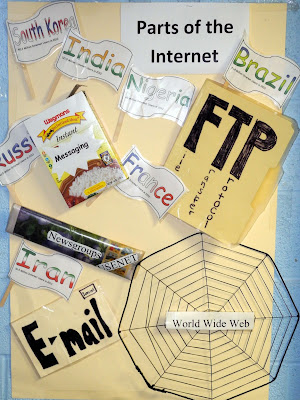 |
| Props for teaching 6th Graders the Internet |
- Prep: Cut out each flag, laminate and attach them to the popsicle stick for durability.
- Introduce the Internet and its definitions. I typically use a PowerPoint to do this, or you can find many resources online (such as http://www.internet101.org/).
- If your computer lab permits, have your students disperse themselves throughout the room. I started with the states within the U.S. with the students closest together in the center of the room. Hand the first student a state flag (I did smallest amount of users to largest) and ask him/her to read aloud the state and number of Internet users. Then give that student the end of the yarn.
- Go to the next student and hand them the next state flag. Have them read aloud the state and the number of people connected to the Internet. “Connect” this student to the first user (string the piece of yarn to them with the first person still holding on). If you need to, please request that students are careful not to tangle themselves within the yarn as it can be a strangling matter!
- Continue this process until all the state flags are distributed. Make sure to “connect” the students to each other with the yarn. The yarn helps them understand how everyone is connected to one another.
- Then move onto the countries, making the same connections. Once everyone is connected, I made props (shown in the photo above) and tossed them onto the ‘connected’ Internet to illustrate how these elements (World Wide Web, FTP, Newsgroups, Instant Messaging and email) are a part of the Internet.
- Collect all materials and discuss.
I would love to know how your lesson goes!
Subscribe to:
Comments (Atom)



