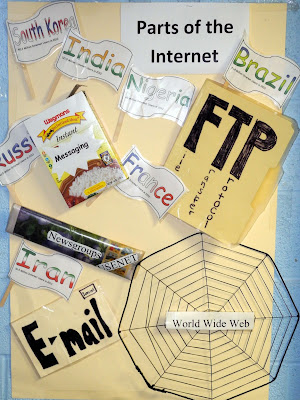With today's implementation of the Common Core, the skill of becoming a proficient typist is more important now than ever. But where do you begin? And at what age?
At the beginning of my professional career, I taught preschool children (3 and 4 year olds) computer education in a daycare setting. During that time I had made it a part of their daily learning activity by playing typing games; and practiced word and letter recognition by having the students type sight words and his or her name. Just the simple introductory at that age is very important. However, as they become older, students need more of a "formal" approach to learning the keyboard. I have posted in the past typing exercises and Websites for you to use (click here to check them out). Recently I have introduced Typing Club to my third grade class.
Typing Club is a free site that offers a basic version and a school version. While the school version does have a small fee associated with it (that I honestly did not select due to budget constraints at my school), it has a free, basic version as well. Why sign up for the school version? Simple- you can easily track your student's progress!
What I liked about using Typing Club is that it starts out very basic- focusing only on two keys at a time (lessons that you can customize and choose), which is perfect for younger students. Students are rewarded with the ability to see their progress and are able to challenge one another with their typing scores that are displayed on a classroom scoreboard. This definitely kept my third graders engaged. Games are included in the free version while typing tests are not.
I also found the interface to be extremely easy to navigate for both teacher and student! Make sure to check out Typing Club and place it into your teacher tool box for safe keeping!