Tuesday 4 December 2012
Free Typing Website- TypingWeb
If you are like me, and have a very limited budget, you may be finding yourself searching for resources that are free or real cheap to enhance your students' learning experience. I have mentioned several typing Web sites on KCL now and want to introduce you to yet another fantastic resource for your technology toolbox!
TypingWeb, located at http://www.typingweb.com/, “ is a free online typing tutor & keyboarding tutorial for typists of all skill levels. TypingWeb includes entertaining typing games, typing tests, and free official typing certification” {Verbiage taken from the Website itself!}
I have been using TypingWeb now for three months to teach my 4th graders how to type and instantly feel in love with this program. Aside from being completely free, it houses a teacher portal where you can easily upload classes to help you assess your student’s typing needs. At the end of each lesson, your student’s also have an option to print out a certificate and play games that enhance the lesson that they have learned.
A paid option is also available that encompasses more typing drills, more control over the lessons displayed and does away with the minimal ads. I haven’t tried the paid version, and quite honestly am very satisfied with the free one!
Enjoy!
Please note that I was not in no way paid for my opinions on this Website or approached by the company to do so. ALL opinions are my own and done by my own doing because I feel that this is something great to share- thank you!
Monday 3 December 2012
An Apology
Hello. I just wanted to drop in quickly to apologize for being on a hiatus over the past few months. I recently went back into teaching after taking a break to raise my three children and had to take them time to re-adjust a lot of my teaching material. I truly look forward to bringing you more lesson ideas, free resources and great Websites that you can incorporate into your computer lab/classroom.
I would also love to take this time to announce that I have opened a store on Teachers Pay Teachers. While a lot of my resources on here will be free and available to you, I will be placing some of my more in-depth work on Teachers Pay Teachers for a very fair rate. I hope you do understand! I love to create (it's a passion of mine) and you will notice that there will be more in my store than computer lessons.
Anyway, I do look forward to sharing a lot of ideas with you. And since I will actively be writing lesson plans each week, I hopefully will be updating this more for you.
Thank you for being loyal,
Aimee
Kids Computer Lessons
I would also love to take this time to announce that I have opened a store on Teachers Pay Teachers. While a lot of my resources on here will be free and available to you, I will be placing some of my more in-depth work on Teachers Pay Teachers for a very fair rate. I hope you do understand! I love to create (it's a passion of mine) and you will notice that there will be more in my store than computer lessons.
Anyway, I do look forward to sharing a lot of ideas with you. And since I will actively be writing lesson plans each week, I hopefully will be updating this more for you.
Thank you for being loyal,
Aimee
Kids Computer Lessons
Friday 6 January 2012
2nd Grade- Introduction to Microsoft Word
Lesson Name: Microsoft Word
Grade: 2
Major Topic: Word Processing
Week/Weeks: 5
1. Technology Operations and Concepts
- Students demonstrate a sound understanding of technology concepts, systems, and operations.
Materials:
- Microsoft Word- any version
- Electronic White Board
- Computer
- Projector (if needed)
Activity:
- Week 1- Introduce Microsoft Word:
- Show how to open/close the program from their desktop
- Depending on the version of Word you are using, give your students the grand tour of the menu or ribbon.
- Demonstrate how to type words, change font, and indent. For this intro they need not to worry about spelling or grammatical errors.
This week’s Intro Lesson:
- With Microsoft Word open at each student’s computer, have them type in his or her first and last name. You may have to remind students at this grade to use the shift key to make the first letter in their first and last name capital.
- Have them highlight their name by clicking and dragging the cursor over what they have typed. In the menu/ribbon, instruct the students to change the font size to 20, the style to Arial, make it bold and select a color of his or her choice.
- If time permits, have them hit the enter key twice and type and finish this sentence “My favorite color is .”.
- Show your students how to save this document in the location that you desire. Save it as 1LessonWord.
- Week 2- Demonstrate inserting word art, drawing and clip art to the class.
This week’s lesson:
- Have your students open up a NEW Microsoft Word Document. See how many remember how to do this independently. After a few moments give help if needed.
- Instruct your students to create a Word Art of their choice and type his or her name. Helpful Note: Remind students to click off the word art before they go onto the following step.
- Work together to insert a clipart image. For this step have them search for an apple and insert it into their document. Helpful Note: teach your students how to select the appropriate media type (i.e Clip art, photographs, movies and sound.) It is also helpful to show them that they can narrow the search down by selecting which collection they would like to search in. It does not matter what apple they choose.
- Have them click off the clip art image of an apple then have them draw a circle.
- If time permits allow them to add more clip art, word art or drawings.
- Show your students how to save this document in the location that you desire. Save it as 2LessonWord.
- Week 3-5-
- Have your students enter your computer lab and instruct them to open Microsoft Word. Great chance to sneak in a grade! Explain to them that they will be Typing a paragraph about their second grade year (about 3-5 sentences.) Change the font size to 18. Insert a clipart and create the title “2nd Grade News” using word art.
- When they are all complete, work together to spell check the lesson. Show your students how to save this document in the location that you desire.
- Save it as 3LessonWordFinal.
Sunday 1 January 2012
1st Grade Lesson- Using Paint Program to Illustrate Sentence
Lesson Name:Using Paint Program to Illustrate Sentence
Grade: 1
Major Topic: Fine motor skills, typing, Drawing, Saving, Printing
Week/Weeks: 2 Classes
This is a great review of typing and Windows Paint for your first grade computer class.
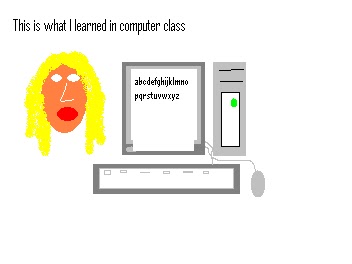 |
| 1st Grade Lesson- Using Paint Program to Illustrate Sentence {sample} |
- Basic operations and concepts
- Students demonstrate a sound understanding of the nature and operation of technology systems.
- Whiteboard and projector
- Computer
- Microsoft Paint
Motivation:
- Have this sentence displayed for all to see: "This is what I learned in school…."
Activity:
- Have students open up Windows Paint Program. Show them how to use the typing feature. Have them type the above sentence by stressing the importance of using capital letters. Demonstrate the shift key.
- Have the students draw a picture on the same page of what they learned in school.
- Teach them how to send to the printer if this is an option.
- Save to their folder on your server.
Subscribe to:
Posts (Atom)
