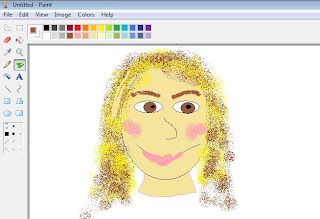Word Clouds. Those popular little word clusters that make text fun and visually appealing. But how can I use them in my classroom- and where can my students not only create a Word Cloud- but save it as well?
Let's start with the later. Tagul is a wonderful Website for your Tech Toolbox that has taken those Word Clouds a step further by allowing the user to not only select the shape, but text color, font styles and animation as well. And best of all it is free and (here's the kicker) unlike Wordle, you can save your work. Your students will need an email to create accounts.
What can I do with Tagul and Word clouds?
Sight Word- Word Cloud Taguls!
As part of my curriculum, Kindergartners are introduced to the Keyboard. My lessons start off basic: understanding that the letters on the keys are in QWERTY order and to slowly become familiar with where they are located- and not so much on form.
Anyway, we typically practice typing our names and then I slowly introduce sight words into the mix. We first type them in Microsoft Word (using a pre-created form like this one here) for formatting reasons, and since it may take the little ones a few classes to generate a good list. We start off slow, typing words like "we" {simply because the letters are next to each other on the keyboard} 5 or 6 times and then eventually add longer sight words, typing them 10 or 12 times.
When their list is complete, I will copy and paste it into the editing section of Tagul and have them select their shape, up to three colors and font style. I typically print and save their Tagul Word Clouds as well.
Aside that, you can use them for spelling and vocabulary units, character names in novels, Character Education, key terms in Social Studies and Science classes, writing classroom or personal goals and expectations, create a gift for your student's parents etc.
How would you use Tagul?
Showing posts with label K-2. Show all posts
Showing posts with label K-2. Show all posts
Sunday, 15 December 2013
Friday, 6 January 2012
2nd Grade- Introduction to Microsoft Word
Lesson Name: Microsoft Word
Grade: 2
Major Topic: Word Processing
Week/Weeks: 5
1. Technology Operations and Concepts
- Students demonstrate a sound understanding of technology concepts, systems, and operations.
Materials:
- Microsoft Word- any version
- Electronic White Board
- Computer
- Projector (if needed)
Activity:
- Week 1- Introduce Microsoft Word:
- Show how to open/close the program from their desktop
- Depending on the version of Word you are using, give your students the grand tour of the menu or ribbon.
- Demonstrate how to type words, change font, and indent. For this intro they need not to worry about spelling or grammatical errors.
This week’s Intro Lesson:
- With Microsoft Word open at each student’s computer, have them type in his or her first and last name. You may have to remind students at this grade to use the shift key to make the first letter in their first and last name capital.
- Have them highlight their name by clicking and dragging the cursor over what they have typed. In the menu/ribbon, instruct the students to change the font size to 20, the style to Arial, make it bold and select a color of his or her choice.
- If time permits, have them hit the enter key twice and type and finish this sentence “My favorite color is .”.
- Show your students how to save this document in the location that you desire. Save it as 1LessonWord.
- Week 2- Demonstrate inserting word art, drawing and clip art to the class.
This week’s lesson:
- Have your students open up a NEW Microsoft Word Document. See how many remember how to do this independently. After a few moments give help if needed.
- Instruct your students to create a Word Art of their choice and type his or her name. Helpful Note: Remind students to click off the word art before they go onto the following step.
- Work together to insert a clipart image. For this step have them search for an apple and insert it into their document. Helpful Note: teach your students how to select the appropriate media type (i.e Clip art, photographs, movies and sound.) It is also helpful to show them that they can narrow the search down by selecting which collection they would like to search in. It does not matter what apple they choose.
- Have them click off the clip art image of an apple then have them draw a circle.
- If time permits allow them to add more clip art, word art or drawings.
- Show your students how to save this document in the location that you desire. Save it as 2LessonWord.
- Week 3-5-
- Have your students enter your computer lab and instruct them to open Microsoft Word. Great chance to sneak in a grade! Explain to them that they will be Typing a paragraph about their second grade year (about 3-5 sentences.) Change the font size to 18. Insert a clipart and create the title “2nd Grade News” using word art.
- When they are all complete, work together to spell check the lesson. Show your students how to save this document in the location that you desire.
- Save it as 3LessonWordFinal.
Sunday, 1 January 2012
1st Grade Lesson- Using Paint Program to Illustrate Sentence
Lesson Name:Using Paint Program to Illustrate Sentence
Grade: 1
Major Topic: Fine motor skills, typing, Drawing, Saving, Printing
Week/Weeks: 2 Classes
This is a great review of typing and Windows Paint for your first grade computer class.
 |
| 1st Grade Lesson- Using Paint Program to Illustrate Sentence {sample} |
- Basic operations and concepts
- Students demonstrate a sound understanding of the nature and operation of technology systems.
- Whiteboard and projector
- Computer
- Microsoft Paint
Motivation:
- Have this sentence displayed for all to see: "This is what I learned in school…."
Activity:
- Have students open up Windows Paint Program. Show them how to use the typing feature. Have them type the above sentence by stressing the importance of using capital letters. Demonstrate the shift key.
- Have the students draw a picture on the same page of what they learned in school.
- Teach them how to send to the printer if this is an option.
- Save to their folder on your server.
Sunday, 13 November 2011
First Grade- Practice Typing Sight Words
Grade: 1
Major Topic: Fine motor skills, typing
Week/Weeks: 1 Class
- Basic operations and concepts
- Students demonstrate a sound understanding of the nature and operation of technology systems.
Materials:
- Word Processor such as Microsoft Word, or WordPad.
- Projector
- Electronic Whiteboard
- First Grade Typing Sight Words PDF
Motivation:
- Display the First Grade Typing Sight Words PDF on a projector on the front of the room.
Activity:
- After you have introduced the keyboard to your first graders, now is the time to practice typing!
- Demonstrate to the class how to open the word processor of your choice. Teach them how to use the SPACEBAR and the ENTER key to make spaces and line breaks.
- Have your students type their first names and hit the enter key twice to start on a new line.
- The First Grade Typing Sight Words PDF has a list of 10 words. Show each one on the electronic whiteboard until every student typed it on to their computer. If they finish quickly, have them hit the space bar and type it again.
- Press enter between different words.
Example: Your students work may look like this:
|
- Have your students print or save them to their folder on the server.
Sunday, 30 October 2011
Teaching Kindergartners about the Internet
Teaching Kindergartners about the Internet may be a challenging task, or one that comes more naturally, depending if they are allowed to use the computer at home. In a typical class you may find that it is usually a mixed pot of pro's and newbies. This lesson will give your novice Internet users a chance to explore while you giving you a chance to help the beginners practice. This is also great for their fine-motor skills.
Objective: Internet
Classes: 2-3
NETS Standards:
5. Digital Citizenship
6. Technology Operations and Concepts
Materials:
Motivation:
Activity:
1. Discuss with your class the parts of the Internet. Demonstrate as you explain. They may look a little different depending on your Internet Browser.
Cover the following:
This is a great intro lesson which is basic points and clicks of the mouse.
3. Lesson #2 Uppercase and Lowercase Letter Matching Game. Demonstrate if needed- instructions are provided.
This lesson is great to teach them how to click - hold - and drag the letters into place. Allow them to play until the lesson is complete. If a few finish quickly, have them move onto to lesson #3.
4. Lesson #3- Kid's Coloring and Drawing Activity Have them explore all the different functions of this digital drawing tool, which has more bells and whistles than the Microsoft Paint Program.
This app is great to help with their fine motor skills as well as their creativity!
If they do not all finish within the class, allow them to explore the next class as well. This will help you assess which students will need more help, who can be the helpers, and what areas your class will need to practice more.
Objective: Internet
Classes: 2-3
NETS Standards:
5. Digital Citizenship
6. Technology Operations and Concepts
Materials:
- Projector
- Electronic Whiteboard
- Computer
- Internet
- ABCya! Kindergarten Elementary Pages
- It may be easier to have the Website http://www.abcya.com/kindergarten_computers.htm on each of your Kindergartner's computers.
Motivation:
- Have the ABCya! Website presented at the front of the computer room. ***Tip*** I usually keep the monitor off until they are ready to work!
Activity:
1. Discuss with your class the parts of the Internet. Demonstrate as you explain. They may look a little different depending on your Internet Browser.
Cover the following:
- Address Bar- Where you put the URL of the Web site you want to visit. Everyplace on the Internet has an address, just like each of you have a house address.
- Refresh Button: Makes a page reload.
- Stop Button: Stops a page from loading.
- Forward and Back button allows you to navigate between Web pages.
- Also show them how to scroll using the scroll bar.
- Minimum, Maximum and the Close Button (the Red X as it is typically called).
 |
| http://www.abcya.com/counting_fish.htm |
3. Lesson #2 Uppercase and Lowercase Letter Matching Game. Demonstrate if needed- instructions are provided.
 |
| http://www.abcya.com/uppercase_lowercase_letter_matching.htm |
4. Lesson #3- Kid's Coloring and Drawing Activity Have them explore all the different functions of this digital drawing tool, which has more bells and whistles than the Microsoft Paint Program.
 |
| http://www.abcya.com/abcya_paint.htm |
If they do not all finish within the class, allow them to explore the next class as well. This will help you assess which students will need more help, who can be the helpers, and what areas your class will need to practice more.
Sunday, 23 October 2011
Learning the Internet for Second Grade with worksheets
Major Topic: URL’s and search engines
Week/Weeks: 2-3 classes
3. Research and Information Fluency Students apply digital tools to gather, evaluate, and use information. Students:
a. | Plan strategies to guide inquiry. |
b. | Locate, organize, analyze, evaluate, synthesize, and ethically use information from a variety of sources and media. |
c. | Evaluate and select information sources and digital tools based on the appropriateness to specific tasks. |
d. | Process data and report results. |
6. Technology Operations and Concepts Students demonstrate a sound understanding of technology concepts, systems, and operations. Students:
a. | Understand and use technology systems. |
Materials:
- Whiteboard and projector
- Computer with Microsoft PowerPoint or a .ppt reader on it
- Basic Internet for 2nd Grade PowerPoint
- URL Checklist Worksheet
- Internet Search Engine Worksheet
Motivation:
- Have the PowerPoint, Basic Internet for 2nd Grade, open on the electronic Whiteboard at the front of the room.
Activity Day 1:
- Discuss PowerPoint Basic Internet for 2nd Grade together as a class.
- Discuss with the students how to open a Web Browser (such as Internet Explorer).
- Allow them to return to the computers and have them practice opening and closing the Internet Web Browser.
- Regroup after a few moments. Demonstrate how to type a URL into the Web address bar.
- Distribute URL Checklist Worksheet and have them work independently at their computers. Once they have reached the Web site, have them raise their hands and check off, stamp, etc. the appropriate area on the worksheet.
Activity Day 2:
- Finish URL Checklist Worksheet if needed.
- After URL Checklist Worksheet is completed, show the second grade class how to get to and use www.factmonster.com
- Distribute Internet Search Engine Worksheet- work on answer #1 together.
- Allow the remainder of the class for the students to find the answers to questions 2 and 3. Use the beginning of another class if needed.

Sunday, 25 September 2011
First Grade- Windows Paint and Self-Portraits
Major Topic: Mouse, Microsoft Paint
Week/Weeks: 3 classes
NETS for Students:
1. Creativity and Innovation
Students demonstrate creative thinking, construct knowledge, and develop innovative products and processes using technology. Students:
a. | apply existing knowledge to generate new ideas, products, or processes. |
b. | create original works as a means of personal or group expression. |
c. | use models and simulations to explore complex systems and issues. |
d. | identify trends and forecast possibilities. |
6. Technology Operations and Concepts Students demonstrate a sound understanding of technology concepts, systems, and operations. Students:
a. | understand and use technology systems. |
b. | select and use applications effectively and productively. |
c. | troubleshoot systems and applications. |
d. | transfer current knowledge to learning of new technologies. |
Materials:
- Projector and whiteboard
- Microsoft Paint Program
- I Can Draw Checklist
Motivation:
- Have students review parts of the computer by having them point to the different parts as you call off its proper name. (monitor, keyboard, mouse, CPU, printer, speakers)
- Have Microsoft Paint open at each computer. You may want to have the monitor kept off until you are ready to begin the lesson.
Activity:
- Have the students come to the front of the room and sit by the electronic white board with the Microsoft Paint Program open.
- Teach them how to draw each of the basic shapes- circle, rectangle, polygon, rounded rectangle.

- st Teach Shapes.2nd Teach how to fill in shapes.Show them how to select a color and use the fill tool.
- Allow students to go back to their seats and complete the following “I Can Draw Activity Checklist.” Print one for each student (two per page) and have them write name at the top of the page. Have them draw each of shape using the correct tools and fill in one shape. Walk around the room and check off the shape as the complete it. Collect the “I Can Draw Activity Checklist” to use as a tool for you to grade each student. Note: use PolyGram tool to draw the triangle and star!
Week 2:
- Have the students come to the front of the room and sit by the electronic white board with the Microsoft Paint Program open.
- Show students how to use the remainder of the tools- eraser, pencil, brush, and airbrush.
- Show students how to create a new page WITHOUT saving. On the menu click File à New à Want to save untitled? Click NO –or- Don’t Save
- Allow Students to have free time back at their seats to draw freely and become accustomed to the new tools. Encourage students to use shapes to draw!
Week 3:
This week have the students go directly to their seats with Microsoft Paint open at their computers. Today they will learn how to draw a self portrait.
From their seats, show the students how to draw an oval on the whiteboard in the middle of the page.
Show them how to use the shape tools to add features like eyes and mouth:
Use the drawing tool to make a nose:
Use different tools to fill and add features such as hair:
When they are finished, the teacher may save them in their student folder on the server or print.
Subscribe to:
Posts (Atom)